How to Set Up a Custom Email Address
Look More Official
Building trust with clients, partners, or customers starts long before your first conversation. A small but powerful impression is when they see your email address. Using a custom email—like john@yourcompany.com—instead of a generic Gmail or Yahoo account sends a clear message: you mean business.
Whether you’re growing a brand or running a side hustle, a custom email cements your credibility, helps with brand recognition, and keeps personal and professional communication separate.
Here’s a detailed, easy-to-follow guide on how to set up your own custom email address step by step. If you already own a domain, then feel free to skip down to the second half of this article.
Disclosure: our content is reader-supported, which means we may earn commissions from links at no cost to you.
Choosing Your Custom Domain
Your domain is the digital foundation for your email. It should be easy to remember and reflect your business or personal brand, like dotcomhustle.com.
Selecting the Right Domain Name
The domain you pick is like your store sign on a busy street. It’s the first thing people see and judge. Aim for:
- Simplicity: Short, clear, and easy to spell.
- Professionalism: Avoid numbers, hyphens, or quirky spellings.
- Brand Connection: Stick to your business or name. For example, smithconsulting.com works better than smith728-online-now.com.
- Personal or Business Fit: If your brand is your name, use it. If it’s a business, use your exact business name if possible.
- Popular Extensions: .com is still the leader, but .net and .co are solid backups if .com is taken.
Write down a few options in case your first choice isn’t available.
Registering Your Domain
Once you know your domain, it’s time to register. Do this through a reputable registrar like:
Follow these steps:
- Search for your chosen domain name.
- Check availability. If your top pick is taken, get creative but keep it simple.
- Complete your registration with your contact details.
- Choose privacy protection to hide your info from public records.
- Pay for at least one year to secure your web address.
Keep your login information somewhere safe—these details are your keys to managing your email in the future.
Tip: If you buy hosting from providers like Namecheap or Bluehost then the private email is included in the hosting plan. Then it’s just a matter of accessing it through your cPanel (dashboard), and you’re done.
But if you don’t have email hosting, then you will need to follow the steps below.
Setting Up Your Custom Email Address
Choosing an Email Hosting Provider
Most likely you want to use a Google Workspace (Gmail for business), it’s a sleek interface, loads of storage, best for those who love Google apps. Plus, it’s the easiest to set up.
If you choose this path, you can get 10% off with this code: CCQ7W7RYJTJCTMC
Verifying Domain Ownership
Before you can set up email, you need to prove you own the domain. Usually, your email provider or host will ask you to add a special code or record to your domain settings.
With ownership confirmed, you’re ready to connect your domain to a reliable email system. This turns your domain into a working inbox.
This is often a TXT record or a similar identifier added inside your registrar’s dashboard under DNS settings. Providers like Google Workspace or Microsoft 365 offer step-by-step instructions and support if you get stuck.
Tip: Propagation (updates across the internet) can take from a few minutes to a few hours. Wait before trying to move to the next step if you get an error.
Configuring Email Hosting and DNS Settings
Now, you’ll link your domain to your chosen email host. The most technical part is updating DNS records, but it just takes careful copying and pasting.
Key steps:
- Log in to your domain registrar and open the DNS settings.
- Get your provider’s DNS/MX records—these are usually under support or setup instructions.
- Replace or add MX records so emails for your domain route to your new host.
- For some providers, add extra records like SPF, DKIM, or DMARC to improve delivery and protect against spam.
Common mistakes to avoid:
- Misspelling the records: Copy only what’s shown, no extra spaces.
- Not removing old MX records: Only the new provider’s should be active.
- Not waiting for DNS changes to update: Sometimes it takes a few hours.
Creating Mailboxes and Aliases
You get to decide which inboxes you need. Typically, start with a primary mailbox like yourname@yourcompany.com.
Most providers let you create aliases—these are extra addresses that forward to your main inbox. Examples:
- info@yourcompany.com for general inquiries.
- support@yourcompany.com for customer service.
- sales@yourcompany.com for leads.
Aliases help direct emails to the right person or team (or even just organize your inbox better). You can also set up separate full mailboxes for each team member if needed.
Accessing Email and Troubleshooting Setup Issues
Once set up, use your new email just like you would Gmail or Outlook. Most providers offer:
- Webmail portals (log in from any browser).
- Mobile apps for iOS and Android.
- IMAP/POP settings so you can add your new inbox to third-party clients like Apple Mail.
If your email isn’t working:
- Double-check your DNS/MX records for typos.
- Confirm your domain verification finished.
- Wait for DNS changes to “go live.”
- Use your email host’s support resources or community forums.
Sometimes, it helps to clear your browser cache or restart your email app after changes.
Wrapping Up
Setting up a custom email address is one of the smartest moves in the beginning of your side hustle. Trust and professional image will help separate yourself from the crowd. It’s your digital handshake and a marker of real professionalism.
While the steps may seem a bit technical, anyone can do it with a little help from customer support. Keep your login info safe, renew your domain on time, and update passwords regularly.
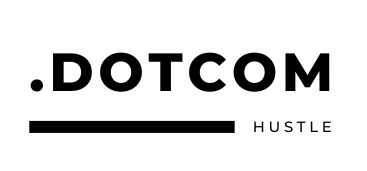
No responses yet