Calendar.com Review
Simplicity in a Scheduling Tool, and What Sets it Apart
Color-coded events, helpful reminders, and a trusty calendar are part of everyday life. Whether for work or personal use, digital calendars have changed the way we work and live, promising to make every minute count. But not all apps keep that promise.
Calendar.com stands out with its bold claim: to simplify schedules and boost control over your day. In this review, you’ll get straight answers about how it works, where it shines, and if it fits your needs or team. Whether you’re a busy professional or managing a growing business, this honest look will help you decide if Calendar.com deserves a spot in your routine.
Disclosure: our content is reader-supported, which means we may earn commissions from links at no cost to you.
What Is Calendar.com?
Calendar.com is more than just another digital planner. It’s a tool built to make life’s daily details feel less like a maze and more like a well-marked path. Behind the scenes, John Rampton and his team of entrepreneurs designed Calendar.com to blend power and simplicity for anyone who wants more control over their day. It’s for people who crave clarity, whether you’re running a business, managing a family, or juggling both worlds at once.
Who Created Calendar.com?
The driving force behind Calendar.com is John Rampton, a serial entrepreneur with a passion for helping people get time back on their side. His own frustration with tangled schedules and unproductive meetings led him and his team to create a solution that worked for real people—not just tech enthusiasts. Their mission was to strip away the clutter found in other calendar apps and replace it with smart features, clear visuals, and helpful automation.
Who Uses Calendar.com?
Calendar.com serves a broad crowd. It shines for:
- Busy professionals: Manage a jam-packed day without missing beats.
- Small business owners: Schedule, track, and organize team meetings.
- Remote teams: Sync multiple calendars in one tidy place.
- Freelancers: Handle project timelines and client bookings without chaos.
- Families: Keep soccer games, appointments, and to-dos all lined up.
With options that fit both personal and team needs, Calendar.com helps you stop fighting your schedule and start owning it.
Main Use Cases
The heart of Calendar.com lies in the ways it brings order to your routine. Some of the main use cases include:
- Smart Scheduling: Find the best times for meetings by comparing everyone’s availability.
- Calendar Sharing: Share your week with your family or team so everyone’s in sync.
- Time Analytics: See exactly where your time goes with easy-to-read charts and reports.
- Automated Reminders: Never forget a meeting again with reminders that nudge you before big events.
For example, a business leader might use Calendar.com to send meeting invites and let the program suggest the top three meeting times—all based on participant calendars. A parent can quickly pull up the family’s week at a glance and get alerts when it’s time to pick up the kids.
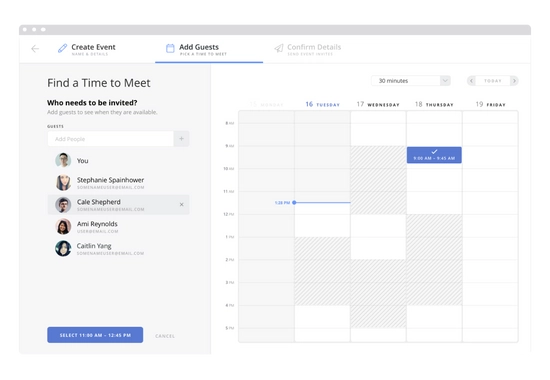
Features That Set Calendar.com Apart
What puts Calendar.com in a category of its own comes down to a few smart choices:
- Color-Coded Calendars: Assign different colors to work, life, and personal events for instant clarity.
- Easy Linking: Connect calendars from Google, Apple, and Outlook with just a few clicks—no tech headaches.
- Scheduling Links: Send a link to clients or friends so they can book time on your calendar without the emailing back and forth.
- Sync Everywhere: Access your calendar from desktop, tablet, or phone. Everything stays in perfect sync, no matter where you check it.
These unique features turn Calendar.com from a simple planner into a true time ally. While many apps stick to basics, Calendar.com doubles down on making every interaction easy, colorful, and built for the way you already work.
User Experience: Design and Ease of Use
Opening Calendar.com for the first time feels like walking into a well-organized workspace. You’re greeted with clean lines, soft colors, and a layout that never overwhelms. The design doesn’t get in your way—it guides you with smart prompts and readable menus. Every click has a clear purpose. This isn’t just about looks. The core strength of Calendar.com is how easy it is to start, organize, and personalize your entire schedule.
First Impressions and Setup
Starting with Calendar.com is refreshingly simple. First, you head to the homepage and hit the “Sign Up” button. The process is smooth: just enter your email, set a password, and you’re in. For those who prefer a shortcut, you can log in with your Google, Microsoft, or Apple account.
Once inside, Calendar.com wastes no time getting you set up:
- Connect your existing calendars in a couple of clicks. Just pick Google, Apple, or Outlook from a list, give permission, and your events flood in within seconds.
- A quick setup wizard guides you through your first steps. Handy tooltips point out where to find main features—no manual needed.
- Adding your first event is as easy as clicking anywhere on the calendar. A clean pop-up appears, letting you fill in the time, title, guests, and notes. You can even pick a color or add reminders all in one place.
- Mobile and desktop interfaces match almost perfectly, so you don’t have to relearn anything when you switch devices.
Everything feels built for speed and clarity. Even beginners or less tech-savvy users find their way around without confusion. There’s no wall of options or hidden buttons. You feel in control right away.
Interface and Customization
Calendar.com’s interface calls to mind a tidy desk where every tool has its place. The left sidebar helps you jump between your calendar, analytics, scheduling links, and settings. The main space is devoted to your current view—no clutter, no distractions.
Here’s what stands out when using the platform:
- Color-coding: Assign bright, distinct colors to work meetings, family plans, or anything else. A pop of color brings instant clarity to busy weeks without being harsh on your eyes.
- Multiple view modes: Switch between day, week, month, or year views in a single click. If you prefer seeing your entire week at a glance or need a bird’s-eye view of the month, it takes only a second.
- Drag-and-drop: Want to move a meeting? Just grab, drag, and drop. No buried menus or puzzling steps.
- Personalization: Change your theme from light to dark, adjust the starting day of your week, and control how much info displays on each event tile.
- Friendly on every device: Whether you’re using the desktop browser or the mobile app, buttons stay large, menus don’t jump, and touch targets are easy to tap.
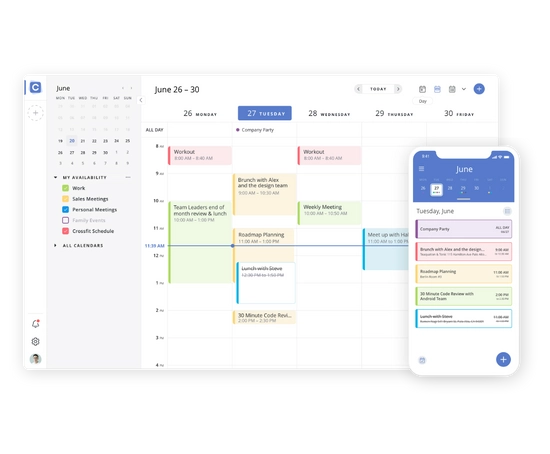
The design is inviting, not intimidating. Every choice feels like it was made to save you time and spare you from endless clicks. Even as your week fills up, the calendar doesn’t lose its calm. For those who love a personal touch, the customization options make Calendar.com truly feel like your own.
Features and Integrations
Calendar.com stands apart with tools that smooth out day-to-day planning while letting teams work together in real time. Whether you’re flying solo or running with a crew, its features aim to save you clicks, boost clarity, and drive action. Here’s how Calendar.com builds its toolbox for smarter scheduling and tight integrations.
Smart Scheduling Tools
Booking meetings feels quick and painless. Users can set up events in just a few taps, picking from wide open days or filled workweeks. The smart scheduler suggests the best open times by scanning everyone’s calendars, so there’s less back and forth. Invites zip out instantly—add guests, jot a note, and send. Guests get crystal-clear links to join or reply.
Setting reminders is a snap, with options for pop-up alerts, emails, or both. You control how early you want nudges—ten minutes before the meeting starts, an hour, or even the day before. This is a lifesaver for packed schedules or those days when focus wavers.
Recurring events are simple: choose daily, weekly, or custom repeats. For busy parents, this means soccer practice always shows, and for teams, weekly check-ins never fall off the radar. Adjusting a single event in a recurring set is just a click, so you’re not locked into a rigid pattern.
What stands out most is the speed. Setting a new meeting feels intuitive. Time slots show up with a tap, reminders get set without hunting through long menus, and you’re done.
Collaboration and Sharing
Sharing calendars on Calendar.com is as easy as sending an invite or sharing a link. You can let coworkers see your full schedule, or only the parts you choose. Team managers set access levels, so sensitive meetings stay private but shared events are open.
Creating and managing team events feels natural. Start a group meeting, choose who’s in, and assign tasks or notes for better prep. Notifications go out so no one misses changes. Teams can even overlay schedules—a fast way to spot when everyone’s free.
Compared to other popular calendar apps like Google Calendar and Outlook, Calendar.com keeps the process streamlined. While Google is strong for sharing inside one company, Calendar.com gives you easy links to send to people outside your organization too. Unlike Outlook, which can feel heavy for big teams, Calendar.com’s tools feel lighter and faster.
Groups organizing work or events find the workflow smooth:
- Everyone sees the same details and updates in real time
- Clear reminders keep attendance up
- You can switch between your calendar, team view, or project group in seconds
App Integrations and Syncing
The app plugs into the other most-used work and meeting apps:
- Google Calendar: Pull in your existing events and keep changes synced
- Microsoft Outlook and Office 365: Combine work and personal calendars—no need to check two places
- Apple Calendar: Use it on iPhone or Mac and keep events current everywhere
- Zoom: Add meeting links that appear right in your calendar tiles, so joining calls takes one tap
- Slack: Get event reminders and updates inside your team’s chat flow
Syncing works in both directions. Edit an event on Calendar.com, and it shows up on Google or Outlook. Make a change in your work calendar, and Calendar.com catches it within seconds. This two-way sync is smooth in most cases, though the first sync can take a minute if your calendars are crammed with old events.
One area that could be stronger is integration depth—some competing apps let you attach files or notes from more project management tools like Asana or Trello, which Calendar.com doesn’t do natively yet. Mobile notification syncing works well, but a few users wish for more custom repeat options and tighter contact management.
The integrations hit the basics most users need. If your routine runs on Google, Outlook, Apple, or Zoom, you’ll stay in sync automatically. For users who need even more connections, the platform continues to add expansions and listen to requests.
In sum, Calendar.com’s blend of smart scheduling tools, real-world sharing, and reliable syncing cements its place as a daily planner that keeps up with your pace.
Pricing and Plans
Choosing a calendar should feel simple, not risky. Calendar.com tries to keep its pricing clear, with options for every type of user. There’s a free version that covers the basics and paid upgrades that unlock extra features. Let’s break down each level so you can spot the one that fits your routine and budget.
Free Plan: The Everyday Starter
The free plan is built for individuals or small teams who want a basic tool that doesn’t skip on essentials. You’ll find:
- Unlimited events: Schedule as many meetings or appointments as you need, no monthly caps.
- Sync with Google, Apple, and Outlook: Keep your life in one spot without extra steps.
- Color-coded calendars: Quickly scan and spot what matters.
- Basic reminders: Get a nudge before events, so nothing sneaks up on you.
- Simple analytics: See how your time is spent over the week.
This plan works best for students, freelancers, and anyone just starting to organize their schedule. If all you want is a clean calendar that keeps your days running smoothly, there’s no need to pull out your credit card.
Standard Plan: For Work and Small Teams
Step up to the Standard Plan and the toolbox grows. This level is popular for professionals and growing work teams who need stronger scheduling power. Monthly costs hover around $8 per user, but an annual subscription trims the price.
Here’s what you get:
- Advanced scheduling links: Let friends or clients book time with you—cutting the messy emails.
- Custom branding: Personalize the look and feel of your calendar, great for client-facing pros.
- Group analytics: Track the team’s time and spot trends across your group.
- Priority support: Get questions answered quicker, so problems don’t linger.
The Standard Plan is a sweet spot for consultants, agency teams, and small business owners who live in their calendars. If you need more polish or deal with outside clients, it pays for itself.
Pro Plan: Built for Power Users and Companies
The Pro Plan is the big leagues. It’s set up for teams that work at scale or need extra muscle for daily planning. Priced at $12 per user each month (or discounted if billed yearly), the Pro Plan brings even more heavy-duty features.
Expect perks like:
- Custom access controls: Limit what each team member can see or edit for added privacy.
- More integrations: Plug into tools like Zoom, Slack, and more.
- Bulk event actions: Change or delete events across calendars in a single click.
- Deeper analytics: Detailed breakdowns to help managers spot waste or improve efficiency.
- Priority onboarding: Get extra help to set up your workspace, so the team can hit the ground running.
This level serves mid-sized businesses, HR managers, and large project teams that have lots of moving parts and tight deadlines. The price is fair for the time saved and headaches avoided.
Feature Comparison Table
To help you pick a plan at a glance, here’s a quick comparison:
| Feature | Free | Standard | Pro |
|---|---|---|---|
| Unlimited Events | Yes | Yes | Yes |
| Calendar Sync | Yes | Yes | Yes |
| Color Coding | Yes | Yes | Yes |
| Scheduling Links | No | Yes | Yes |
| Custom Branding | No | Yes | Yes |
| Group Analytics | No | Yes | Yes |
| Advanced Integrations | No | No | Yes |
| Bulk Actions | No | No | Yes |
| Custom Access Control | No | No | Yes |
| Priority Support | No | Yes | Yes |
Which Plan Fits You Best?
- Stick with Free if you want simple schedules and solo planning.
- Pick Standard if you meet with clients, run a small team, or want analytics.
- Choose Pro if collaboration, privacy controls, and advanced reporting are work must-haves.
Calendar.com’s plans make sense for those who want to start simple and grow over time. Start with free, and only pay when you need more power—it’s as straightforward as that.
Pros and Cons: The Honest Verdict
Every app has its high points and its hiccups, and Calendar.com is no exception. Here’s a clear look at where it stands strong and where it still trips up. If you’re weighing the move to Calendar.com, this breakdown will help you know what to expect before you start relying on it to run your day.
Pros: What Calendar.com Gets Right
The app packs in features that aim to make organizing your life easier and even a little more colorful. Users often praise its balance of simplicity and power. Let’s break down its key strengths:
- Clean, inviting interface: The design feels modern, never cluttered, with calming colors that make big weeks look less hectic.
- Fast and flexible scheduling: Booking meetings or blocking out time takes just a few clicks. Smart suggestions take the guesswork out of finding open slots.
- Easy to connect other calendars: Google, Outlook, and Apple calendars sync quickly so you won’t miss a beat switching between apps.
- Personalized views: Day, week, month, and even yearly snapshots let you see as much—or as little—as you want.
- Handy scheduling links: Send a link, let people book themselves into your available times, and skip the back-and-forth messages.
- Reliable reminders: Set pop-ups or emails for crucial events. Never get caught off guard by forgotten appointments.
- Straightforward pricing: Clear breakdowns with free and paid options. Start at no cost and upgrade only if you grow.
For those who dislike clunky tools or feature bloat, Calendar.com keeps things breezy. The learning curve is gentle, so you’ll feel at home fast, even if you’re new to digital calendars.
Cons: Where it Misses the Mark
Not every feature lands perfectly, and some users walk away wishing for a bit more. Here are areas where Calendar.com could still improve:
- Limited advanced integrations: While it connects with the big players (Google, Outlook, Apple, Zoom, Slack), it doesn’t yet offer deep hooks into project managers like Asana or file storage services like Dropbox. Power users may miss these extras.
- Basic analytics for solo users: Group and teamwork analytics shine, but individuals get less data on personal time tracking and trends.
- Recurring event options are simple: Most needs are met, but if you need complex, custom patterns, options are slim.
- Mobile app hiccups: The mobile version is good, but some users report occasional lag or hiccups, especially on older phones.
- Bulk actions tucked behind paywall: Want to change several events at once? That comes only in the Pro plan.
- Customization only goes so far: Color themes and event types are strong, but other custom features—like event icons or templates—aren’t as deep as some rivals.
This tool nails the basics but leaves the door open for more robust future upgrades. These drawbacks aren’t dealbreakers for most, but they’re worth knowing if your workflow depends on complex systems.
Quick-Glance at the Pros and Cons
To make choosing simpler, here’s a fast rundown:
Pros:
- Easy to pick up and use, even for first-timers
- Syncs well with major calendars and meeting tools
- Strong scheduling and sharing features for work and family
- Polished, fast interface across devices
Cons:
- Fewer integrations with niche tools or project managers
- Some useful features only in paid plans
- Analytics for single users could be stronger
- Mobile app has minor issues on some devices
This app shines when it comes to efficiency and simplicity. If your days demand balance and less busywork, its strengths stand out. Still, those who live and breathe advanced integrations or crave endless personalization may find a few limits. Keep these points in mind as you decide if this calendar lines up with your style.
Wrap it Up
Calendar.com brings order to messy schedules with clear design and smart features. It suits people who crave less chaos and more sanity, whether managing work or family life. If you want an intuitive planner that’s easy to sync, quick to set up, and helpful day after day, this tool will feel like a breath of fresh air.
On the other hand, if you need deep project tool integrations or complex recurring options, you may want to explore more specialized solutions. This tool shines brightest for those seeking speed, clarity, and fewer headaches.
Time is your most precious resource. With the right calendar, every hour can count for more. Try it for yourself, share your experience, and step into your week with a little extra confidence.
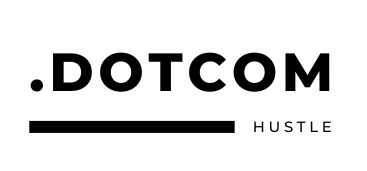
No responses yet