1Password Review
Is it Convenient? Is it Secure?
Everyone juggles dozens of passwords these days, and keeping them all safe can feel impossible. Using strong, unique passwords is key to staying secure, but nobody wants the hassle of remembering every single login.
That’s where password managers like 1Password come in—they promise to keep your accounts secure and your life a little simpler.
If you already have a password manager, 1Password will pay the cost for you to switch and get a 14-day free trial.
This review looks at what sets 1Password apart, how it makes digital security easier, and whether it offers real value for busy people and teams. You’ll get an honest breakdown of its features, security measures, and if it’s worth trusting with your sensitive information. Let’s make password stress a thing of the past.
Disclosure: our content is reader-supported, which means we may earn commissions from links at no cost to you.
Never Heard of 1Password?
1Password is a password manager that takes the pain out of managing countless logins, credit cards, and sensitive notes. It acts as a digital vault, storing everything behind one strong master password you create. With 1Password, you remember one password—1Password remembers the rest. This handy tool has become a go-to choice for individuals, families, and businesses that want more security and less hassle.
How 1Password Started
1Password began in 2005, with the idea of keeping up with secure passwords for every account. Instead of sticky notes and repeated passwords, 1Password gave people a safe, simple way to stay organized and protected online.
Over time, 1Password has grown thanks to constant updates, smart new features, and a trustworthy reputation in the password manager space.
What 1Password Does
At its core, 1Password stores and auto-fills your usernames, passwords, payment cards, and even secure notes. When you need to log in somewhere, 1Password fills your info for you. It also helps you:
- Generate strong, random passwords for new accounts
- Securely share passwords with family or coworkers
- Store two-factor authentication codes, software licenses, and more
You can even organize your data into separate vaults for work or personal use, keeping everything tidy.
Available on Every Device
One thing that sets 1Password apart is its versatility. Whether you’re on a computer or bouncing between your phone and tablet, there’s an app for you. 1Password supports:
- Windows
- macOS
- iOS (iPhone and iPad)
- Android
- Linux
- Web browsers (like Chrome, Firefox, Edge, and Safari)
Your data syncs smoothly across devices through the cloud, so you always have access when you need it.
Who Uses 1Password?
1Password is useful for:
- Individuals: Anyone tired of forgetting passwords and writing them down on scraps of paper.
- Families: Households can organize shared logins (like Netflix or smart home devices) without risk.
- Businesses: Companies can manage employee access, share credentials safely, and reduce password trouble across the team.
1Password scales easily, so it covers everything from basic personal needs to complex team setups.
Why People Choose 1Password
People choose 1Password because it combines security, convenience, and peace of mind. You get bulletproof encryption, an easy-to-use interface, and helpful reminders when your passwords could be stronger. It’s packed with features but stays friendly for beginners.
For anyone who’s tired of password headaches or wants to keep personal info safe, 1Password is a clear and trusted option.
Key Features and Capabilities
1Password packs a surprising amount of power under its simple surface. What sets it apart goes beyond just storing passwords. It brings practical, time-saving features and layers of protection that most people don’t realize they need—until they try it for themselves.
Password Management and Autofill
At the heart of 1Password is its password management. Adding new logins is nearly effortless. After you set up an account somewhere, 1Password can prompt you to save those details automatically. Next time you visit the website, just click or tap and your username and password fill in—no typing required.
The autofill works smoothly across browsers like Chrome, Firefox, Edge, and Safari. On your phone, it pops up over other apps as needed. A few benefits you’ll notice:
- Saves time: You never have to look through notes to find a password again.
- Supports multiple account types: Logins, credit card details, and even one-time passcodes for two-factor authentication.
- Smart updates: If you reset a password, 1Password notices and offers to update it for you.
With autofill on every device, logging in feels quick and natural, whether you’re shopping online, logging into your bank, or setting up new accounts.
Security Features: Encryption, Two-Factor Authentication, Watchtower
Security is where 1Password shines. It starts with end-to-end encryption, which means your data is unreadable until you unlock it with your master password. Not even 1Password’s staff can see your vault contents.
Key security highlights include:
- Industry-standard AES-256 encryption: All passwords, notes, and documents stay encrypted—only you hold the key.
- Two-Factor Authentication (2FA): Add another layer by requiring a code from your phone or hardware key (like YubiKey) to unlock your account.
- Watchtower Alerts: This tool scans your vault for weak, reused, or compromised passwords. You’ll also get warnings if websites you use suffer data breaches.
For those worried about privacy, 1Password doesn’t track your browsing. And the Watchtower dashboard makes it easy to plug any security gaps without feeling overwhelmed.
Additional Tools: Secure Notes, Password Generator, Travel Mode
Beyond logins and security basics, 1Password adds a toolkit for everyday safety. These extras come in handy in ways you might not expect.
- Secure Notes: Store things like Wi-Fi passwords, software keys, or personal details you don’t want on sticky notes. Your notes get the same protection as your passwords.
- Password Generator: Click one button to make a unique, complex password for any new account. You can choose the length and whether it includes numbers or symbols.
- Travel Mode: This unique feature hides sensitive data when you cross borders. Enable Travel Mode, and only the vaults you mark as safe remain on your device. Turn it off after you arrive and everything comes back.
These tools round out 1Password’s offer, making it feel more like a personal security guard than just another app. Each feature is built to solve a real-world hassle or worry, making your online life safer and simpler.
User Experience and Interface
A password manager should be simple, comfortable, and quick to use. 1Password pays close attention to this, balancing clean design with clever features. The focus is on making password management feel effortless, whether you’re on your laptop, phone, or switching between both. Here’s how it stacks up day to day.
Design and Usability
1Password presents a tidy, visually pleasing interface from the moment you log in. The dashboard uses clear icons and text, with organized categories for logins, credit cards, secure notes, and shared vaults. The sidebar lets you jump to different types of data or vaults without hunting through menus.
Key strengths:
- Quick setup: Creating an account, setting your master password, and importing data from browsers or other tools is straightforward. Step-by-step prompts keep things moving.
- Logical flow: Adding new logins or notes feels natural. You can drag and drop items, and everything sits in groups you pick.
- Search bar: Find passwords or notes by typing a few letters. Results pop up instantly. This is a lifesaver if you have dozens or hundreds of saved items.
- One-click autofill: On desktop, browser extension pop-ups offer one-click logins, avoiding confusion with clunky drop-downs.
The overall look is modern and clutter-free, whether you use it in dark mode or light. If you like visual clarity or just want to get in, grab what you need, and leave, 1Password’s interface hits the mark.
Mobile and Cross-Platform Functionality
1Password shines when it comes to consistency across different platforms. The experience feels familiar whether you’re using Windows, macOS, iOS, Android, or Linux. This broad support makes it easy to switch between devices without new learning curves.
Standout mobile features:
- Easy navigation: Clearly labeled icons and large, touch-friendly buttons make the app easy to use with one hand.
- Face ID and fingerprint unlock: On phones, you can use biometric unlocking, which is much faster than typing a master password.
- Smart autofill: Mobile apps and browsers can pull up your credentials with one tap—logging in to apps or websites becomes instant.
- Quick sync: Any changes you make on desktop (like new passwords or updated notes) appear on your phone right away, with cloud syncing doing the heavy lifting.
With the browser extensions, you get the same peace of mind and convenience. Your vault travels with you, ready whenever you open Chrome, Firefox, Safari, or Edge. Everything feels connected, like you are carrying a secure toolkit in your pocket.
Customer Support and Resources
Great tools rarely leave you on your own, and 1Password stands out for its reliable help options. If you hit a snag or have a question, finding answers is fast.
Support and resource highlights:
- Email support: Real people respond to your messages quickly, often with detailed answers tailored for your issue.
- Help center: A robust online library covers common topics with step-by-step guides, pictures, and quick tips. You can search by keyword or browse by category.
- Community forum: Users help each other and share advice. Staff frequently step in to answer difficult questions.
- Video tutorials: Short, straightforward videos show you how to set up or use different features.
This support helps both newcomers and long-term users feel confident. Whether you’re stuck on first-time setup or troubleshooting sync problems, there’s always a resource to guide you.
In summary (without wrapping up the entire post), 1Password doesn’t just offer strong security features. Its focus on design, consistent performance across every device, and helpful support make it stand out as a genuinely user-friendly choice.
Pricing and Plans
When picking a password manager, the price can make or break your decision. 1Password doesn’t just bundle features and call it a day—it tries to match different needs, from solo users to big businesses. Let’s break down how its plans are structured and what you get for your money.
Personal, Family, and Business Plans
1Password offers separate plans designed for individuals, families, and companies. Each tier unlocks just enough features to be useful without stuffing in needless extras.
Personal Plan:
- Ideal for one user.
- Unlimited password storage and device syncing.
- Includes a password generator, secure notes, and two-factor authentication.
- Priced competitively, usually around $3 per month when billed annually.
Family Plan:
- Meant for up to 5 people, with the option to add more for a small fee.
- Each member gets their own private vault, plus shared vaults for joint accounts.
- Family organizer role helps manage members and recovery.
- Useful for households juggling streaming accounts, bank logins, and Wi-Fi passwords.
Business and Teams Plan:
- Designed for offices, teams, or full companies.
- Includes everything from personal plans, with extras like activity logs, role-based access, and advanced security controls.
- Integrates with popular business services like Google Workspace and Okta.
- Options for Teams (smaller groups) and Business (larger organizations), each with tailored support and billing.
No matter which plan you select, 1Password skips a free tier but does throw in a 14-day free trial. This window is good for hands-on testing without committing money up front.
Value for Money Compared to Competitors
1Password sits in a crowded field, with rivals like LastPass, Dashlane, and Bitwarden. Many new users worry if they’re paying more just for a well-known name. Thankfully, 1Password holds its ground.
Let’s look at the main benefits:
- Strong security and privacy: Some tools cut corners here, but 1Password’s encryption and private Master Key add real value.
- No hidden costs: All core features are inside the main subscription—no upsells for basic functions like two-factor authentication or dark web monitoring.
- Family sharing is a standout: Competitors often charge extra for every user. 1Password’s family plan is generous by comparison.
- Business features grow with you: Admin controls, team management, report logs, and integration options mean you won’t outgrow it fast.
In direct cost comparisons:
- Personal plans: Often a dollar or two less than Dashlane or LastPass, but with fewer restrictions and better cross-platform support.
- Family plans: Offer better flexibility vs. LastPass, which limits the number of users unless you upgrade.
- Business/Teams: Matches or beats most rivals in features per dollar, especially once company size climbs and advanced controls become must-haves.
If you want a solid, reliable password manager, 1Password’s pricing represents fair value. It isn’t the cheapest, but you get what you pay for: a polished product, trusted security, and real support behind the scenes.
In summary, 1Password’s plans are clear, and you always know what features you’re getting for your money. It respects your wallet, no matter how simple or complex your needs get.
Pros and Cons Overview
Before diving deeper into specifics, it’s smart to get a fair look at what 1Password does best and where it might not measure up for everyone. Every password manager, no matter how solid, comes with strengths and some rough spots. Here’s a straightforward rundown of 1Password’s major benefits and possible headaches you might encounter.
Major Strengths of 1Password
1Password stands out thanks to a mix of clever design, security, and useful tools that actually make your life easier. Here are some of the most important strengths users notice:
- Strong Security: 1Password uses high-end encryption that protects your data both in transit and at rest. Not even their team can see your passwords.
- Smooth User Experience: The interface is clean and makes sense right away. Whether you’re a tech pro or just starting out, it’s easy to store, find, and autofill passwords.
- Cross-Device Syncing: One account, all your devices. Changes made on your laptop sync almost instantly to your phone or tablet.
- Powerful Password Generator: Need a new password? It creates complex, random combinations so you never have to repeat a login again.
- Family and Team Sharing: 1Password makes it simple to share vaults with family or work teams. You control who sees what, adding flexibility for group logins or shared accounts.
- Travel Mode for Safety: If you’re crossing borders, you can temporarily hide vaults so sensitive data doesn’t show up. This turns your phone into a digital clean slate until you restore access.
- Watchtower Alerts: The built-in Watchtower tool automatically spots weak or reused passwords and warns you if a site you use is hacked.
- Strong Customer Support: Fast, friendly help is there if things go sideways, along with a big library of guides and tutorials.
For many people, these strengths add up to a worry-free experience that fits daily routines.
Potential Downsides
No app is perfect. Some users might run into pain points or features that don’t fit what they need. Here’s what could be improved or kept in mind before switching:
- No Free Tier: 1Password doesn’t offer a permanent free plan. After the 14-day trial, you need a subscription to keep using it.
- Learning Curve for Groups: While setup is easy for one person, organizing teams or sharing vaults may confuse less tech-savvy users at first.
- Browser Extension Quirks: Autofill works well most of the time, but certain forms and websites may trip it up. Occasional tweaking or manual entry might be needed.
- Pricing Above Some Rivals: The cost is reasonable for what you get, but it’s often more than some other managers like Bitwarden, which has a fully free option.
- Limited Importing: If you’re moving from another manager, importing everything cleanly takes a bit of patience, especially with less common password managers.
- No Built-in Password Reset: Some password managers let you reset passwords from inside the app; 1Password still sends you out to the site to handle changes.
- Occasional Sync Delays: Rarely, syncing between devices can lag a few minutes, especially on flaky internet connections.
These downsides won’t be deal breakers for everyone. If you want quick, reliable access and solid security, they may feel minor. Some frustrations can be eased with a little practice or help from guides and support.
A clear look at both sides makes it much easier to decide if 1Password fits your daily needs or if you’d prefer to look elsewhere.
Verdict
1Password stands out for its honest balance of security, simplicity, and useful extras. For individuals and families looking to ditch password stress, or for teams that need a trusted way to protect shared info, it brings real peace of mind without adding confusion. Its strong reputation, clear pricing, and responsive support make 1Password a reliable pick in a crowded field.
If staying organized and safe online matters to you, now’s a good time to try it risk-free using the 14-day trial. Sign up, test how it fits your daily habits, and see if you notice less hassle. If you’ve used 1Password or another password manager, share your thoughts below—your experience may help someone else make the right choice. Thanks for reading and putting your security first.
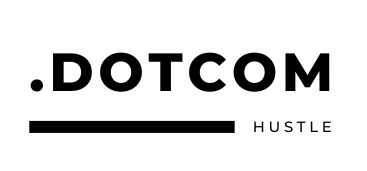
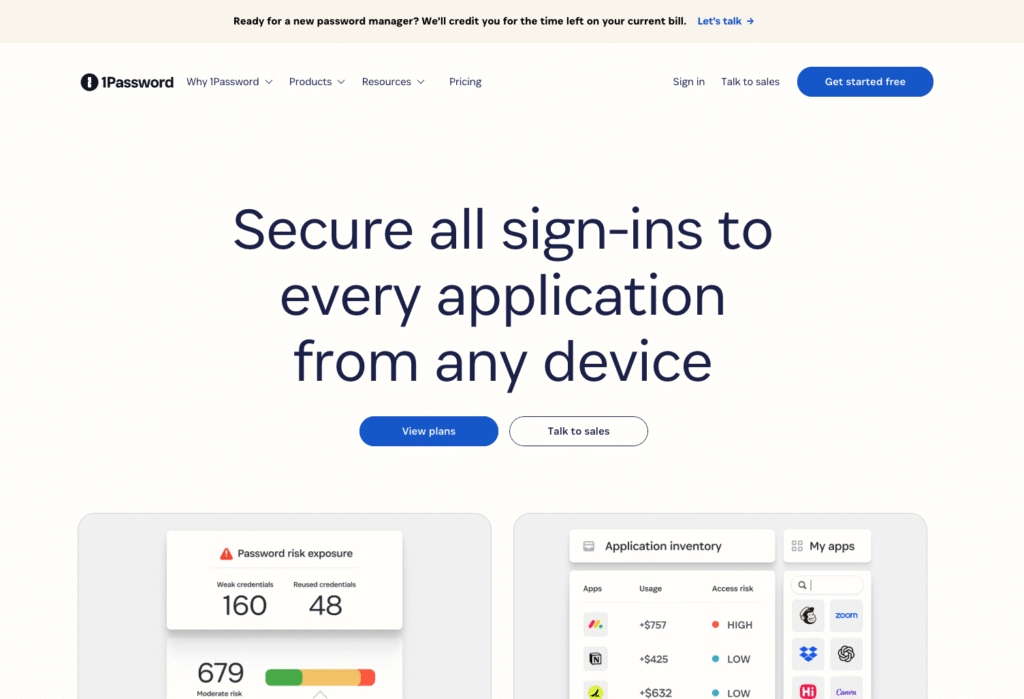
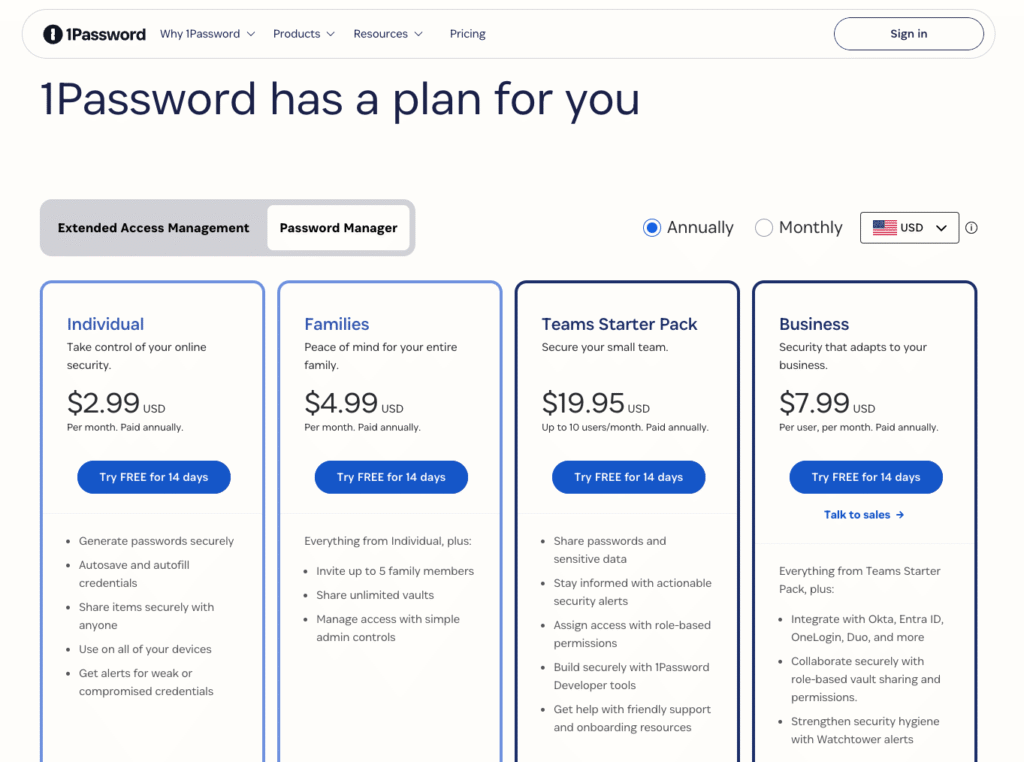
No responses yet